Annual Report Approver Guide
Annual Activity Report Submission | Approver Instructions
Chairs, directors and deans have approval tasks in Faculty Success. The approver for a faculty member's annual report submission is determined by the faculty member's primary appointment in Workday Elevate.
Instructions for Annual Activity Review Procedure
- Select the Tasks option from the Workflow dropdown menu (available in the top red bar); Workflow tasks will open
- Select one of the Annual Activity Review task available in the Inbox section. There will be one entry listed for each faculty member who has submitted their annual report for you to review.
- Fill the form as per the guidelines and submit it.
Detailed instructions are available below.
Note: To review annual reports for faculty in joint appointments, generate the annual report for the faculty member using the Reports feature in Faculty Success. Use the APA system to check the status of joint appointment submissions and access the submitted materials (guide). Only the head of the faculty member's primary appointment unit will be doing the approval through Workflow in Faculty Success.
If you encouter issues or find yourself stuck at some point, please reach out to fs-help@umd.edu.
Detailed Instructions
Login to Faculty Success. Open the Workflow section (in the top red bar) and choose the Tasks option from the dropdown menu.
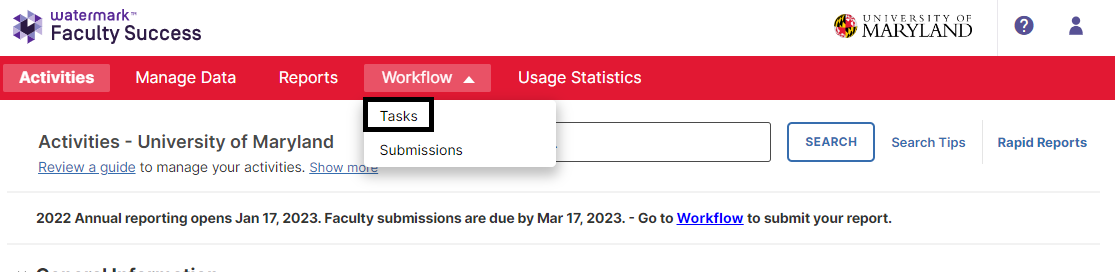
The Workflow task page will open. Find an Annual Activity Review task in the Inbox section for a faculty member who has submitted their annual report and open it. There will be one per faculty member who needs a review and approval. Entries only appear in your Inbox once the faculty member has submitted their report for your review.
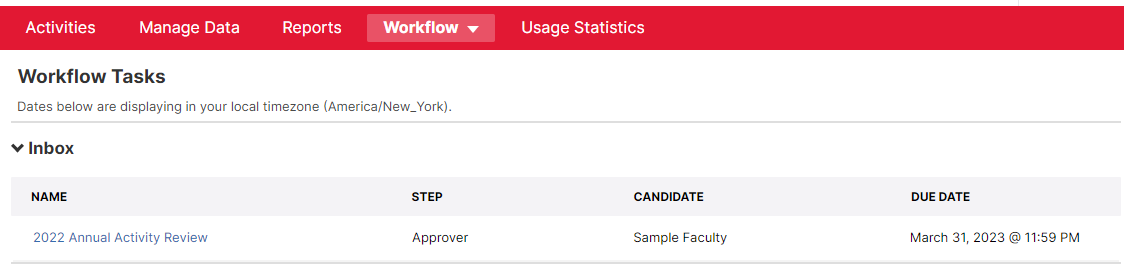
The review page will open with the faculty's annual activity report and 2022-2022 Activities report available for review. If a personal statement was uploaded, that will be available as well. To view either of the reports, click on the Acrobat icon to the left of the report name. Click on the attachment icon to download and view the personal statement.
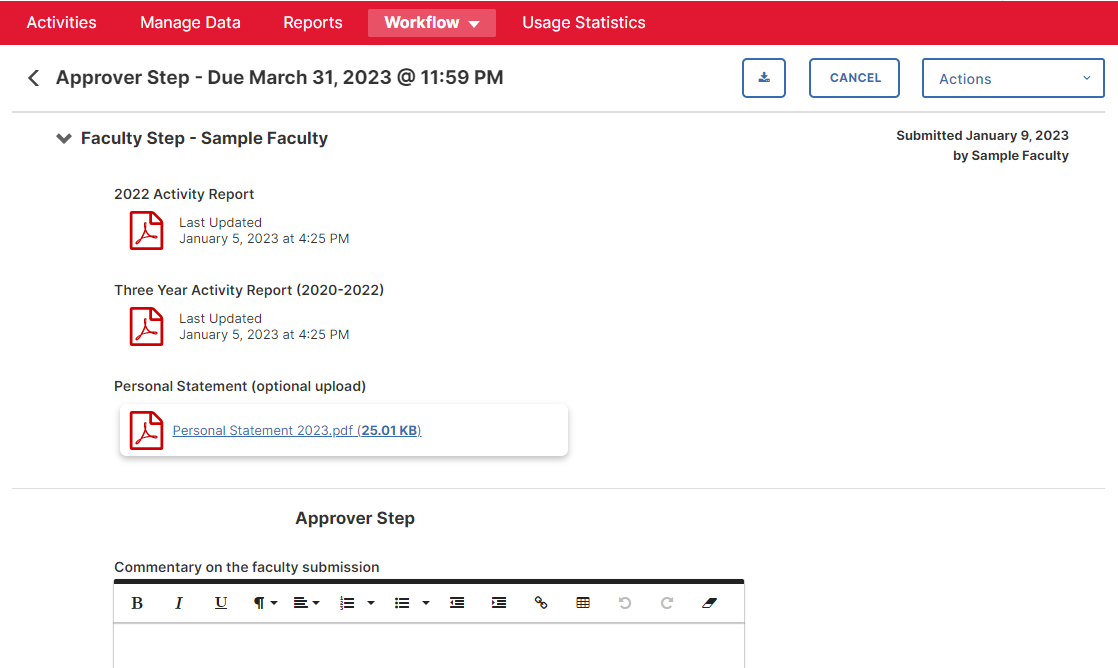
Enter commentary, if desired, for faculty’s annual activity report submission in the Approver Step section.
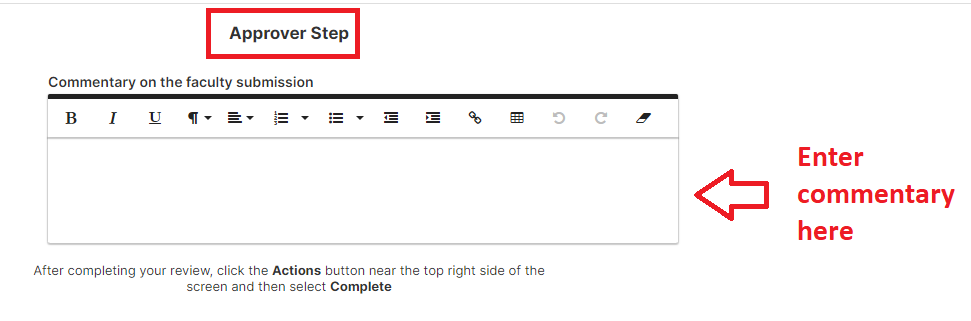
Click on Actions and then select Complete to complete the faculty's Annual Faculty Activity Review approval. This will take the submission out of your Inbox and move it to the History list on the Workflow Tasks page, and it will show that the status of the submission is Complete.
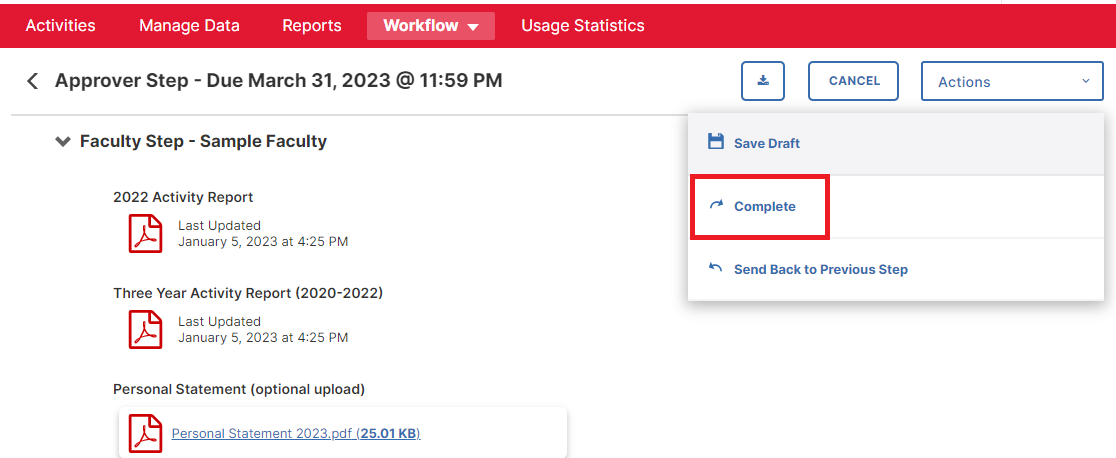
If you want to send the submission back to the faculty member for any reason, you can choose Actions and Send Back to Previous Step, rather than Submit.
You'll be prompted to provide a subject line, and message body for the notification email that will be sent by Watermark Faculty Success on your behalf to the faculty member. The message should describe the changes you want to see to the submission documents. You also need to identify a due date for when you expect to receive the updated submission.
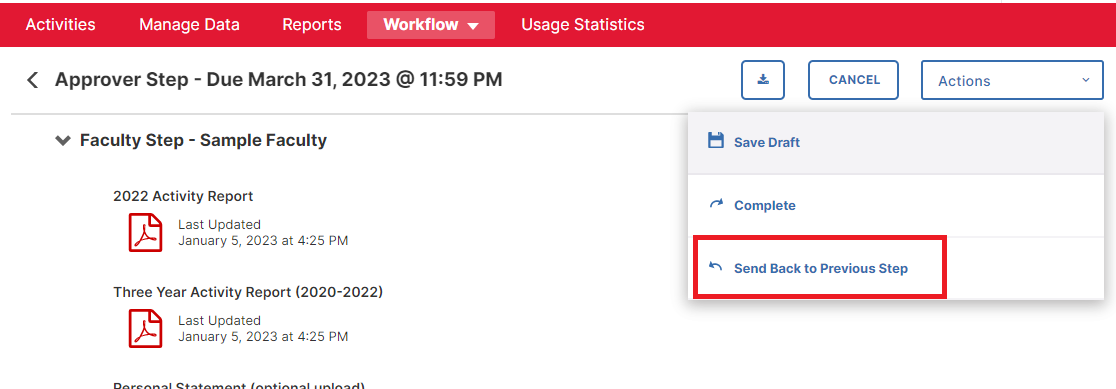
To access the set of submissions for your faculty, click on the Workflow menu item and select the Submissions option from the dropdown. The Workflow Submissions page will open.
