Accessing Submitted Reports in Workflow
Submitted annual activity reports, and any personal statements or other materials that were submitted with the report, can be downloaded from the Workflow Submissions dashboard.
- Navigate to the Workflow->Submissions dashboard
Use the Actions column at the far right to access the Download tool for a particular faculty member
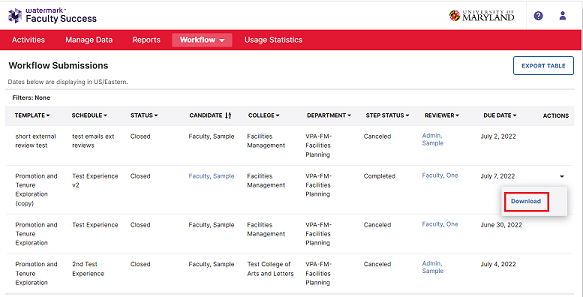
- Downloads can either be viewed in the browser or downloaded to the local computer.
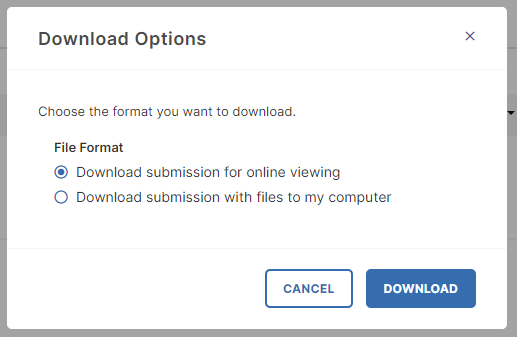
- The online viewing option downloads an HTML file to the browser's download folder. This file can be opened in the browser with online access to any of the attached reports or files.
- The second option, Download submission with files to my computer, downloads a Zip file. Click on the zip file to open it and use Extract All to unpack the individual files out of the zipped download.
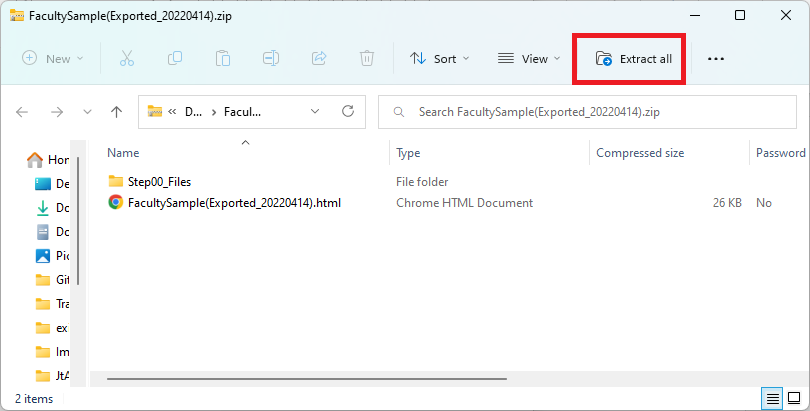
- After selecting Extract All, choose a folder to unzip the files into or use the default offered. Be sure to check the 'Show extracted files when complete' checkbox.
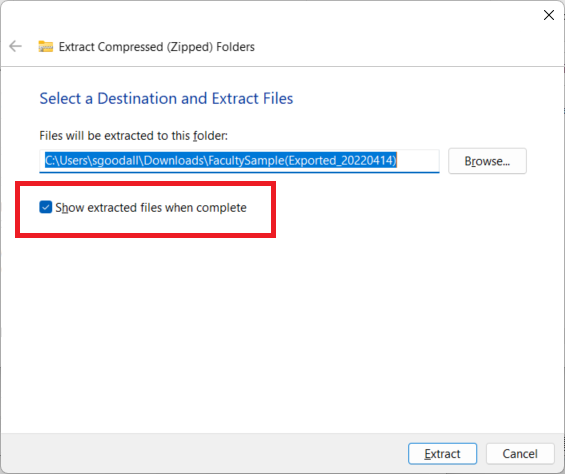
- Click on the HTML file in the unzipped set of files.
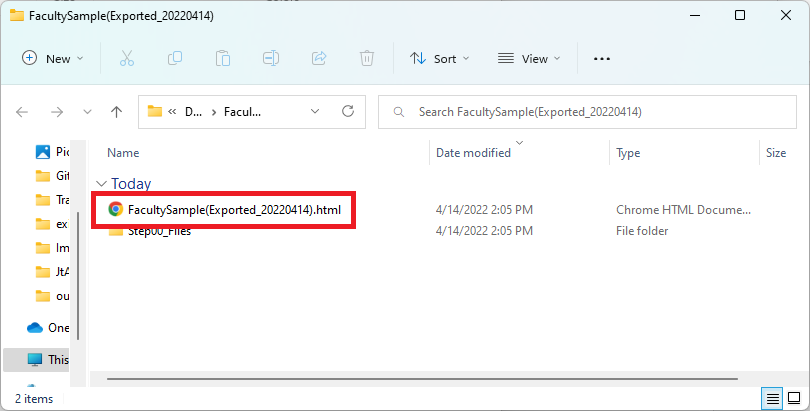
- This opens the Workflow entry for the faculty member as if you were accessing it in Faculty Success during your review. In this case, the files are all stored locally on your computer. If you need to open the annual activity report or any attached documents, simply click on the associated icon in the HTML page and the report or attachment will open.