Unpublished presentations, keynotes, etc. are represented on this screen. Any presentations that are published in conference proceedings should be entered on the Publications screen, not on this screen.
Bulk Data Import/Update Service
We are able to import your activity data from an Excel spreadsheet in bulk into a Faculty Success data screen. This can be a good way to add multiple entries for a particular screen, or make bulk updates to existing data.
Excel templates and associated column definition guides are in the Bulk Import Templates section below these instructions.
Bulk Import Overview
STEP 1: Identify the screen you wish to import data to. At the bottom of this page are sets of import templates, grouped by screen. You'll download both the Excel Import template, as well as the column definitions template.
Here is a view of the Excel template for the Research Advising screen.

and the companion guide describing the columns and expected values of the Research Advising Screen.
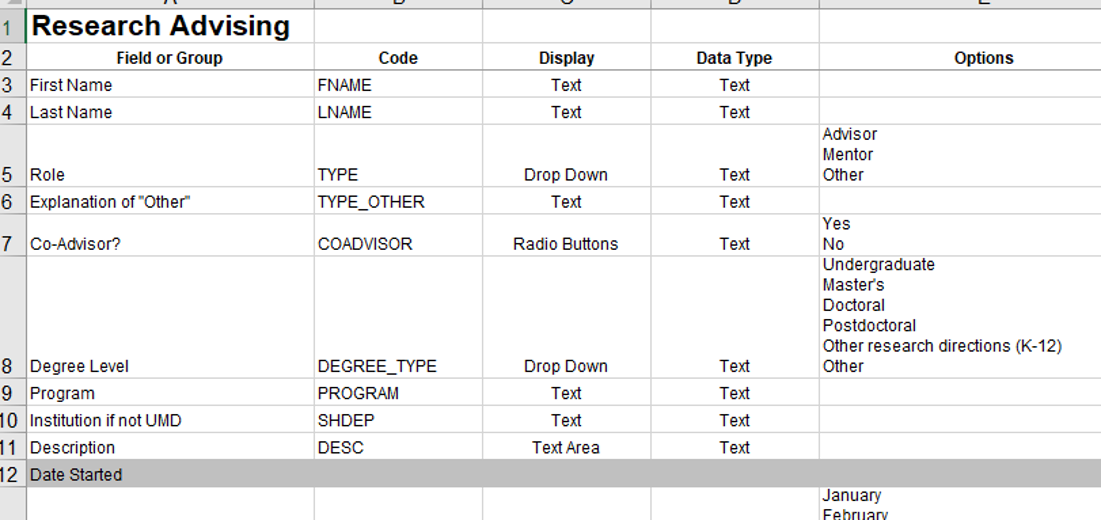
If you aren't sure what activities already exist in Faculty Success for this activity screen, you can either use the self-service reporting feature to create a small report that pulls in all of your records for this activity (short explainer), or you can export the data from this activity into a CSV using Reports->Create A New Report->Export Data.
STEP 2: Edit the Excel template and add the information for each of your past and current activities related to the associated data screen. Using the Research Advising screen as an example, you would enter all of the students you are currently advising in a research capacity in the template - one student per row. You can also enter information on students you advised in the past. For the columns where only certain values are allowed, such as TYPE and DEGREE_TYPE, be sure to refer to the guide to select the right value.
STEP 3: Email the Faculty Success team and send the completed Excel file for bulk import. We will import the data to the appropriate screen in Faculty Success and let you know when that has been completed.
BULK UPDATES: Excel record editing can also be used to apply bulk updates to existing Faculty Success data. If you have a change that is needed to several records on a particular data screen, we can work with you to export the data, apply the edits and then import the updates into Faculty Success for you. This can be helpful if you use Publication Import, for example, and a detail about the set of publications imported was not included - such as whether the publication was peer-reviewed, for example. Simply contact the Faculty Success team and we will walk you through the process of bulk updates to existing Faculty Success data.