Link to Uploaded Documents in Reports
Most of the activity data screens in Faculty Success offer the option to upload supporting documentation, relating to that activity - full presentations, license certificates, etc. Up until now, these were only accessible in the Faculty Success platform, from that activity data screen by the faculty member or someone with access to the faculty member's activity data.
Now, it is possible to include links to these supporting documents in the Annual Activity Report.
To identify a supporting document that should be linked from the Annual Activity Report, simply navigate to that activity data screen in the system. This can be accomplished in one of two ways:
- if you are in the Annual Activity Report (Interactive) tool, navigate to the entry for that activity in the report and use he pencil icon to open the related activity data screen (which will appear on the right side of the page).
- outside of the Interactive tool, open the activity category in the Activities area (e.g., Presentations, or Licensing and Certifications), find the activity in the table of entries presented and click on it to open the activity data screen.
Scroll to the bottom of the activity data screen to the Supporting Doucmentation (optional) section of the page.
Check the 'Include in Reports' checkbox and enter the text that should appear in the report for this document (hyperlink text) in the Title field.
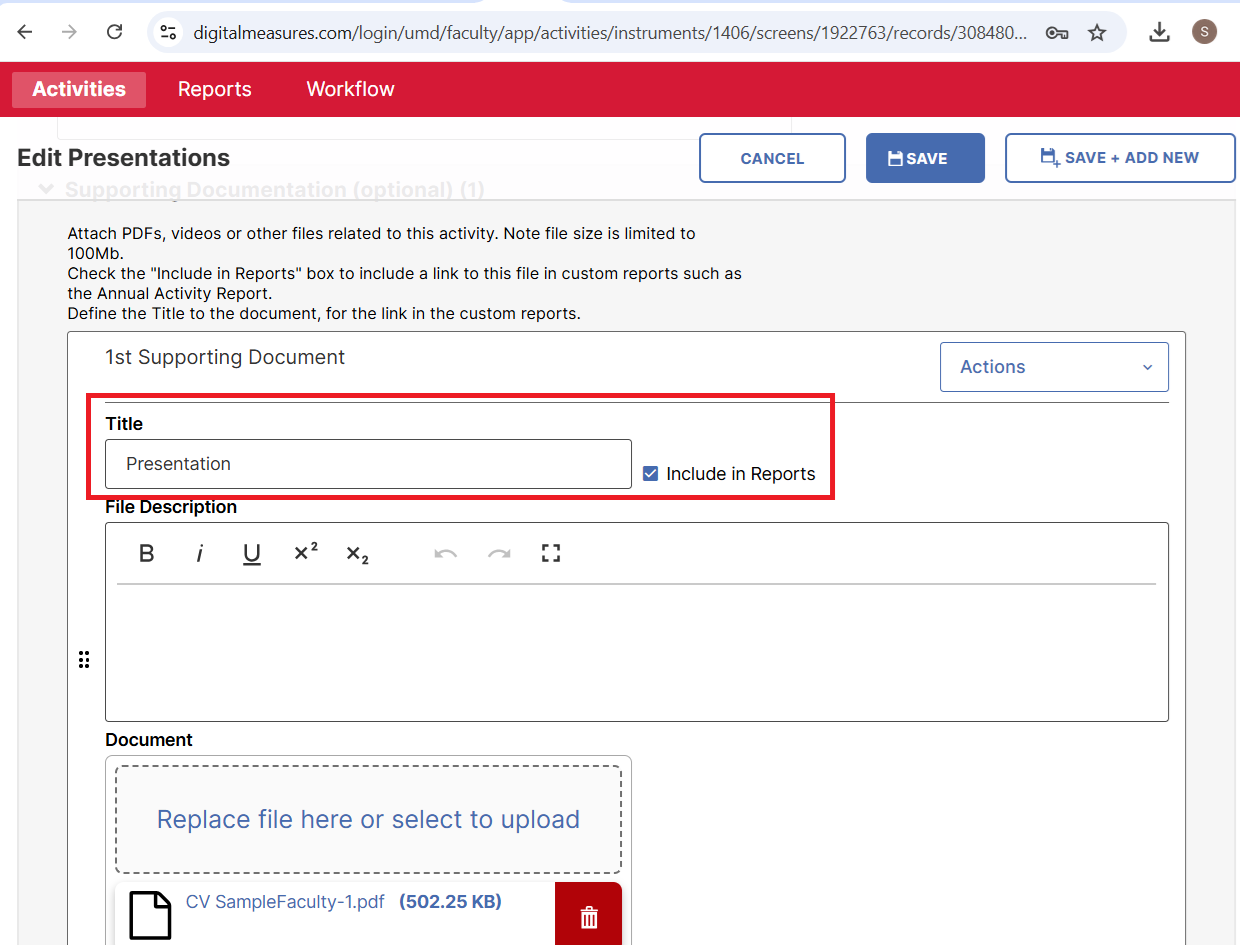
Save the activity record.
The next time the Annual Activity Report (not the Interactive version) is run, a link to the document will be included in the citation for that activity, using the Title text that was provided on the activity data screen. This snippet from a sample Annual Activity Report gives an example of a presentation that includes a link.
This link can be added to other custom reports in Faculty Success. Contact fs-help@umd.edu if you need it added to another report in the system.